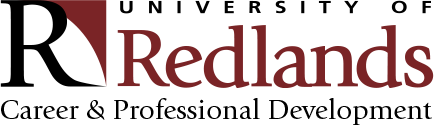Networking | LinkedIn Profiles
1. Customize your LinkedIn Profile URL
LinkedIn will automatically generate a unique URL for your profile, which will consist of random numbers and letters. To customize, click on “Edit public profile and URL” Then click the edit icon next to your public profile URL. We recommend having this URL be your name or some form of your name (i.e. first and last name).
2. Upload a Professional Headshot
The key is to use a professional image. You want a photo that visibly shows your face – so it’s clear who you are. You don’t want to use a selfie, a picture that clearly has someone cropped out. If you are a U of R student, refresh your LinkedIn professional headshot at the next Career Expo, or stop by the Office of Career & Professional Development, and we can help take one for you.
3. Tailor your Headline
Your headline appears next to your name on LinkedIn and is intended to describe what you do. LinkedIn will populate your headline with your most recent job. However, there are more creative ways to use the space. We recommend using the headline to intrigue someone to take a deeper look at your profile. That could mean highlighting a skillset (Tech Guru) or an interest (Foodie). Whatever you choose to highlight, be sure it’s consistent with your brand and what you represent.
4. Create a Solid “About” Statement
This section is essentially a summary of who you are, your strengths, skills, and talents. This is your chance to elaborate on who you are beyond just your experiences (which they can see below). Summarize what you’ve done, but do it in a way that doesn’t repeat your experience section. For inspiration, find people who you admire in your field or industry and see how they write their “About” section.
5. Your Experience
When you create your profile, LinkedIn gives you the option to “upload” your résumé. Instead, tell a story about an exciting accomplishment, or expand on something you talk about in your resume. In this section, you should also upload media, such as presentations you’ve given or documents you’ve created.
6. Education
Utilize this section to highlight more than just your degree. You may want to add activities/societies you were a member of, awards you received, etc.
7. Skills & Endorsements
Think about what skills are most valued in your field of interest, and what skills you are working on currently, then add them to your profile.
8. Recommendations
Seek recommendations from those in your network. It’s recommended to have at least 3-5 recommendations on your profile. Reach out to a previous boss, your current supervisor, a colleague, etc. When you make the ask, be specific about what you’d like their recommendation on. The more specific your ask, the better your recommendation will be.
9. Organizations, Honors & Awards, Projects, Coursework
There are countless ways you can showcase the immense work you’ve accomplished. Include organizations you’ve been involved with, awards you’ve received, projects you’ve completed, and relevant coursework Score extra points by linking to an article showcasing the detail of you winning the award.
10. Interests
This is a spot to showcase your interests––Include people who inspire you, organizations you’re interested in, etc. This is another way you can showcase what intrigues you, and again ensures you’re consistent with your brand.